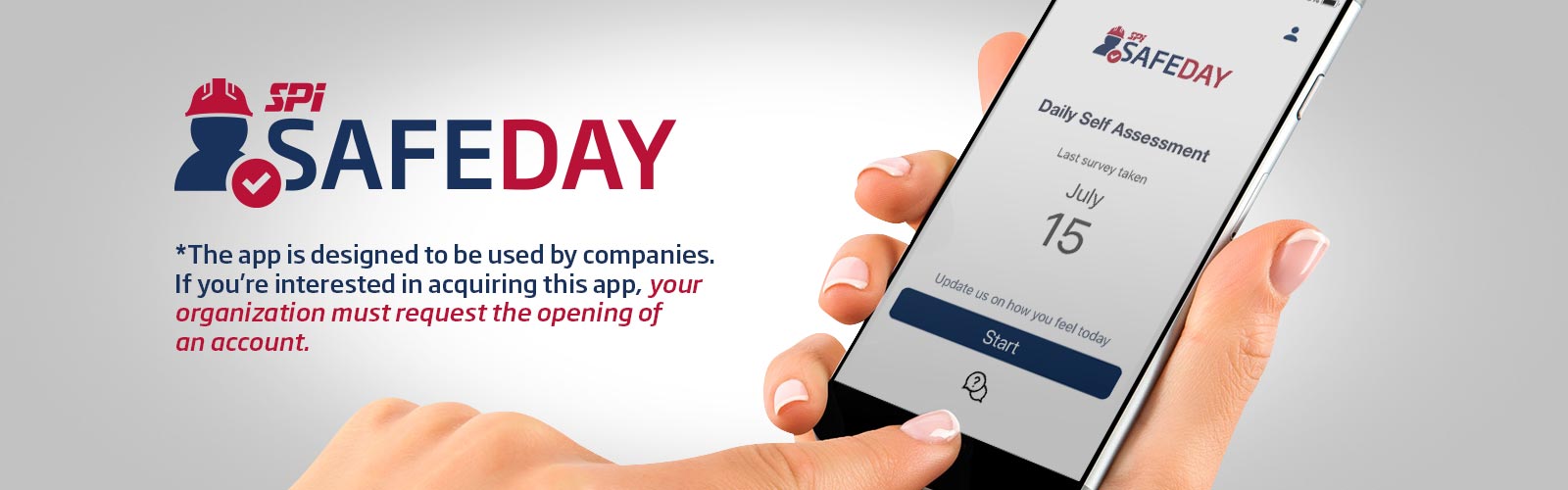
SPI SafeDay Manual
Welcome to SPI SafeDay! In this manual, you will find everything you need to know to start using the application and setting up the features for your team.
The SPI SafeDay application allows you to protect your employees, working environments, and company. The implementation of SafeDay within your organization could prevent an eventual closure, decontamination of the premises in addition to preserving the good reputation of your company.
INSTRUCTION MANUALGENERAL
-
Does this tool meet the current government requirements?
-
Yes, we created this tool with the provincial and national government requirements in mind.
-
-
Is it really free?
-
Yes, it’s free! SPI SafeDay is NeXafe and SPI Health and Safety’s contribution to the collective effort to fight COVID-19.
-
-
Is our company’s information safe and protected?
-
Absolutely. Our SSL-encrypted system is similar to those used in online banking. Your information will stay right here, in Canada. Only those who have access will be able to log in and view your company’s information.
-
-
Is the worker’s private information available to everyone?
-
No, sensitive personal information is encrypted and only accessible when the authorized account administrator logs into the SPI SafeDay system.
-
-
Where can I get help and support?
-
You’ll be able to get help and support easily by reaching out to one of our partners via the chat tool, located on the bottom left of your desktop or on the homepage of the mobile app.
-
You can also send an email to [email protected].
-
-
I’m self-employed, can I use this mobile app?
-
Yes! SPI SafeDay is available for any company. Register your company/name “here”.
-
-
Is the mobile app available in French and English?
-
Yes, SPI SafeDay is available in both languages.
-
MOBILE APP
- Where can I download the application?
- iOS: Apple Store under SPI SafeDay
- Android: Google Play Store under SPI SafeDay.
- I forgot my password; how can I change it?
There are currently two ways to change your password:
- By logging into your profile and selecting the Reset Password option, you’ll receive an email with a password reset link.
- By contacting your account manager.

